Whenever it comes to anything technological, it is imperative that we check the versions we have of products.
Why? Well, online products and systems will update regularly and sometimes, if they don’t update, we cannot use certain features.
Sometimes the features that different versions enable for the smooth running of a particular program, without them, things can get tricky and difficult. So, if you’re using Typescript, how do you check the typescript version?
Stick around, and we will tell you just about everything you need to know about typescript and how to check the typescript version.
Advertising links are marked with *. We receive a small commission on sales, nothing changes for you.
What Is TypeScript?
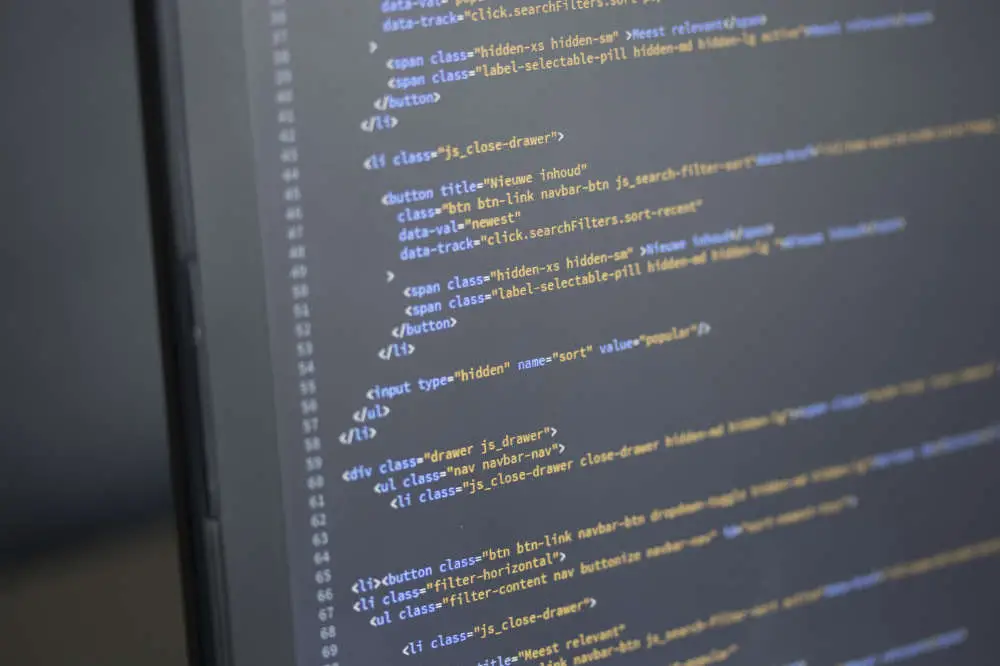
First of all, let’s introduce you to Typescript. Typescript is basically just JavaScript but with the extra ability of optional typing.
It is a compiled language, and so it is not interpreted during run-time. It will take a .ts file aka. A Typescript file and make it into a .js file aka. JavaScript.
We won’t go on about it, instead we will just give you what you need to know, including an introduction to some basic Typescript syntax, which you will need to know.
Node.JS & NPM: Things You Need
To function properly with Typescript you will need to install both NPM and Node.js. So, if you do not already have these it is time to jump on that because you will need both of these.
If you are unsure on how to install them, there are plenty of tutorials and how to guides available all over the internet on doing so.
Install TypeScript
Perhaps you know you need to get TypeScript, but you do not yet know how to download it. Well, no problem, we will briefly cover that with you.
You can install TypeScript through your NPM package manager.
Simply enter npm stall -g typescript. Note that the -g on this means that it will be installed on your system worldwide, so you can have the compiler used in any project.
You should also test it once it is installed as well. Test this by typing in tsc -v in through the terminal or via a command prompt. You should also see the versions print out on your screen.
If you have any possible arguments feel free to type in tsc, or even tsc -h.
Command Line
There will be a command line – tsc, which you can use in multiple different ways.
Below we have listed a few of the most common uses of this.
Running & Compiling
If you need to convert one single .js from a .ts file then you should use the command; tsc app.ts. This will create an app.js file.
Should you wish to convert several .ts files into .js files then you should use the command; tsc app.ts another.ts someMore.ts This will create three separate .js files? They will be app.js, another.js ad someMore.js You see what we did there? It’s just that simple.
You could also use wildcards as well. You could use tsc *.ts which would compile all of your TypeScript files in your folder into JavaScript files instead.
Join Your Files
You are also able to compile all of your .ts files into just one .js file as well, which can reduce the amount of requests a browser has to make and will improve the performance on all http sites. In order to do this you can simply type out the tsc *.ts – out app.js command.
Watcher Command
Running the same tsc command every time can get a bit boring, so instead you can use the watch option such as “tsc *.ts –out app.js –watch” So, every time there will be an update in a TypeScript file it will compile the files again to JavaScript!
Do note that any new files made will not get compiled after running the tsc command.
Check Your Version
So, knowing all this about TypeScript you now need to make sure you have the right version. Doing a TypeScript Version Check will check the version of TypeScript that you have installed on your computer system.
Since it is a popular technology these days and is basically the backbone of the language around JavaScript, there are some extra modification capabilities it has. It is a new language that was enabled for public use in 2012 by Microsoft.
The versions of this application are designed in a particular way that allows it to be used for the overall development of many large applications.
So, you need to ensure you have the right version installed, or you may have some functionality problems. However, this can be said for many applications and systems that will update and release new versions on the regular.
The easiest way to check the version is to check for the version type in IDE. you can use a command prompt for this and just use tsc -v. You do not need to do anything else, it will simply return to you the version you have installed on the system.
How To Example
So, to version check your TypeScript version, first you need to ensure that you have Node js installed on your machine. Once this is installed check the version of it by using node -v.
Once this is done, setup TypeScript using this and to install it you can use the code npm install -g typescript. Then to check the version of TypeScript use the code tsc -v. There are around 30 versions of TypeScript, so always check your version.
To Conclude
As you can see, everything surrounding TypeScript is really simple and easy to use. The command prompts are just as simple and easy.
Once you have TypeScript installed, checking the version you have installed is super easy to do.
It really is one of the easiest things to use that there is, so do not worry, even though it might come across as complicated, it really is super easy!
Advertising links are marked with *. We receive a small commission on sales, nothing changes for you.
